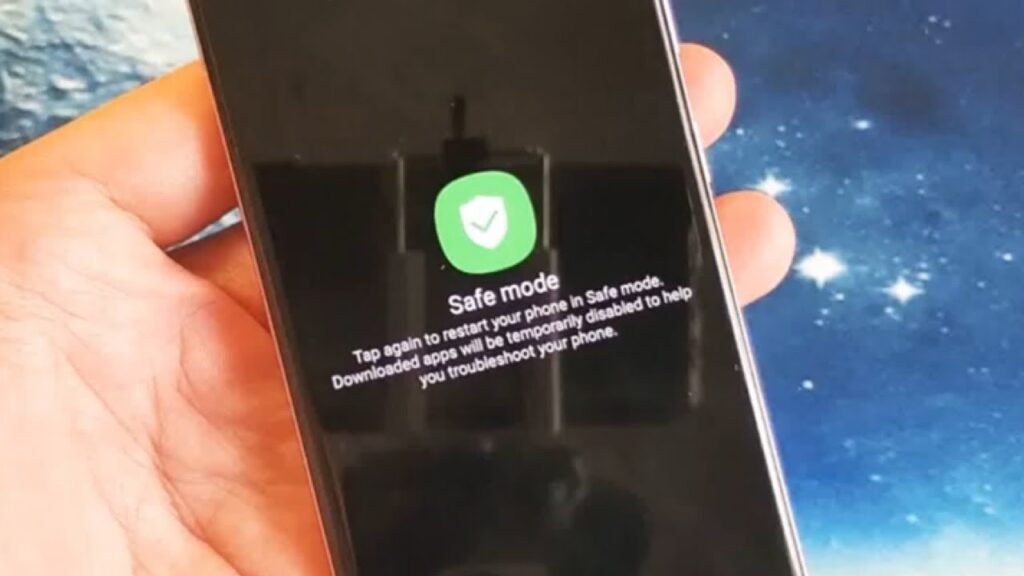When it comes to our smartphones the battery is the heart of the device powering everything we rely on daily. However Samsung phones like any other can sometimes face battery issues. Whether your device isn’t holding a charge or is draining too quickly it’s crucial to diagnose the problem accurately and apply the right solution. In this guide we’ll walk you through the steps to troubleshoot Samsung battery problems effectively.
Understanding Common Samsung Battery Issues
Before diving into the troubleshooting steps it’s important to recognize the common battery problems that Samsung users might encounter. Some issues are straightforward while others might require more in-depth investigation.
- Battery Draining Quickly: A common complaint among users is that their battery drains faster than expected. This can be due to several factors including background apps screen brightness and outdated software.
- Phone Not Charging: Another frustrating issue is when your Samsung device refuses to charge. This could be caused by a faulty charging cable, a malfunctioning port or even software glitches.
- Battery Percentage Stuck: Some users notice that their battery percentage remains stuck at a certain level despite charging. This often indicates a calibration issue or a problem with the battery itself.
- Overheating During Charging: While some warmth is normal during charging excessive heat can be a sign of underlying issues such as a damaged battery or incompatible charger.
- Battery Swelling: In rare cases users might experience battery swelling which is a serious issue that requires immediate attention.
How to Diagnose Samsung Battery Issues
Diagnosing the exact cause of your Samsung battery problem is the first step toward fixing it. Here are some diagnostic methods you can use.
Check Battery Usage in Settings
Samsung devices offer detailed insights into battery usage. By going to Settings > Battery and Device Care > Battery you can see which apps or services are consuming the most power. This will help you identify if an app is draining your battery excessively.
Perform a Safe Mode Test
Sometimes third-party apps can cause battery drain. Booting your Samsung device in Safe Mode disables all third-party apps allowing you to check if the battery issue persists. If the problem goes away in Safe Mode it’s likely that a recently installed app is the culprit.
Inspect Charging Hardware
Ensure that your charging cable adapter and port are in good condition. A damaged cable or a clogged charging port can prevent your device from charging properly. Try using a different cable or adapter to rule out hardware issues.
Run a Battery Health Check
Samsung devices have a built-in feature for checking battery health. You can access this by dialing *#0228# on your phone’s keypad. The Battery Status menu will display vital information such as the battery’s current charge level voltage and temperature.
Use Samsung Members App for Diagnostics
The Samsung Members app offers a Battery status check feature that provides insights into your battery’s performance and any potential issues. This app can be particularly useful for detecting hardware-related problems.
Effective Solutions for Samsung Battery Problems
Once you’ve identified the problem you can apply the appropriate solution to fix your Samsung battery issues. Here are some proven methods.
Update Your Software
Keeping your device’s software up-to-date is essential for optimal performance. Software updates often include bug fixes and improvements that can resolve battery issues. To check for updates go to Settings > Software Update > Download and Install.
Optimize Battery Settings
Samsung devices offer various settings to extend battery life. Enable Power Saving Mode by going to Settings > Battery and Device Care > Battery > Power Mode. Additionally reducing screen brightness and disabling Always On Display can help conserve battery.
Uninstall Problematic Apps
If you identified a problematic app during your diagnostics uninstall it. To do this go to Settings > Apps select the app and choose Uninstall. Consider using Lightweight versions of apps or alternatives that consume less power.
Calibrate Your Battery
Battery calibration can fix issues with inaccurate battery percentages. To calibrate fully charge your Samsung device to 100% then let it discharge completely until it turns off. Recharge it to 100% without interruption. This process can help reset the battery’s charge indicators.
Replace the Battery
If your Samsung device is still underperforming after trying all the above solutions it might be time to replace the battery. Batteries degrade over time and replacing an old or damaged battery can restore your device’s performance. Ensure you use a genuine Samsung battery and have it replaced by an authorized service center.
Preventive Measures to Avoid Future Battery Problems
While troubleshooting is important, taking preventive measures can help you avoid battery problems in the future. Here are some tips to keep your Samsung battery healthy.
Avoid Extreme Temperatures
Exposure to extreme heat or cold can damage your battery. Keep your Samsung device in a cool dry place and avoid leaving it in direct sunlight or freezing environments.
Charge Smartly
Avoid letting your battery drop to 0% frequently as this can reduce its lifespan. Try to keep your battery level between 20% and 80%. Also unplug your device once it’s fully charged to prevent overcharging.
Use Original Chargers
Using third-party chargers or cables can damage your battery. Always use the charger that came with your Samsung device or purchase a certified replacement from Samsung.
Manage Background Apps
Many apps continue to run in the background consuming power. Regularly close apps you’re not using and disable background data for apps that don’t need it. You can manage background activity in Settings > Apps.
Keep Your Device Clean
Dirt and debris can accumulate in the charging port causing poor connections. Regularly clean your phone’s charging port using a soft brush or compressed air to ensure a secure connection.
Conclusion
Troubleshooting Samsung battery problems on the site can seem daunting, but with the right approach, most issues can be resolved quickly. By following the diagnostic steps and solutions outlined on the site, you can restore your Samsung device’s battery life and performance.